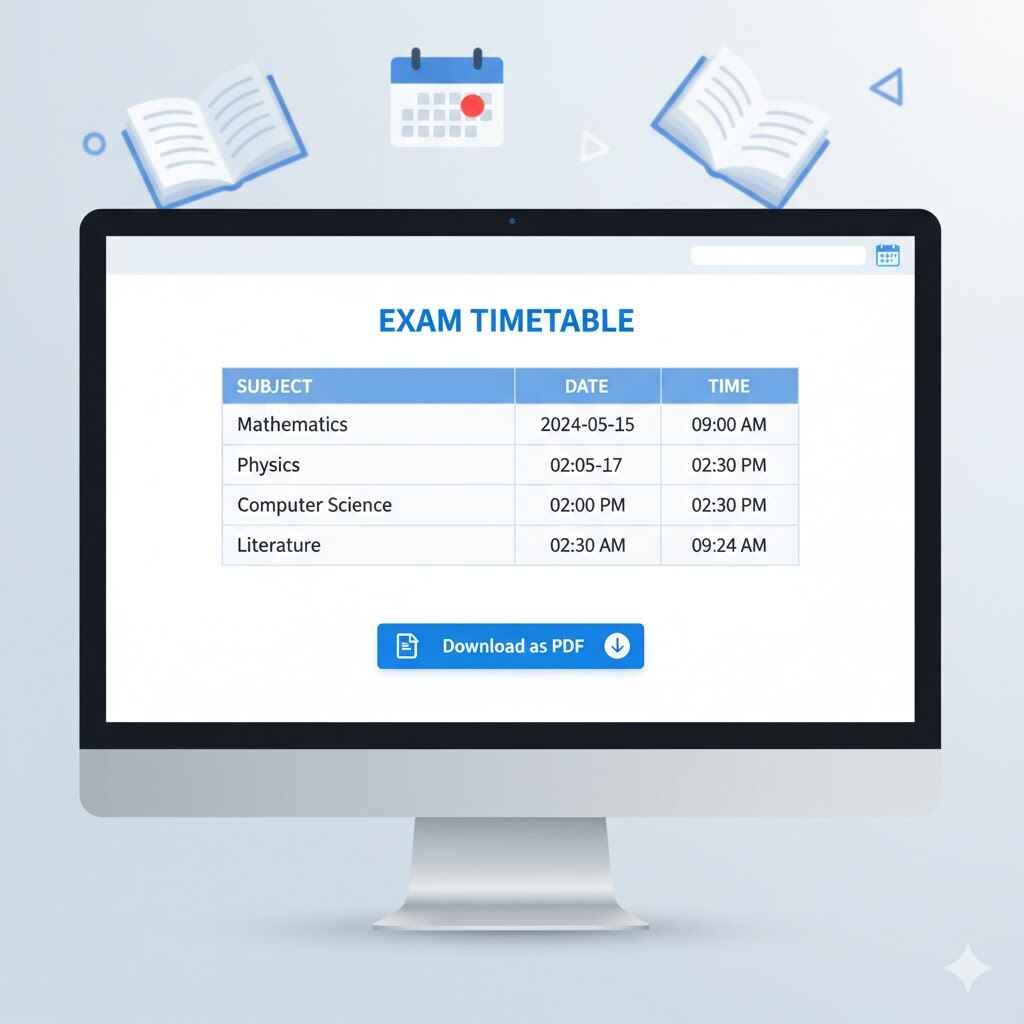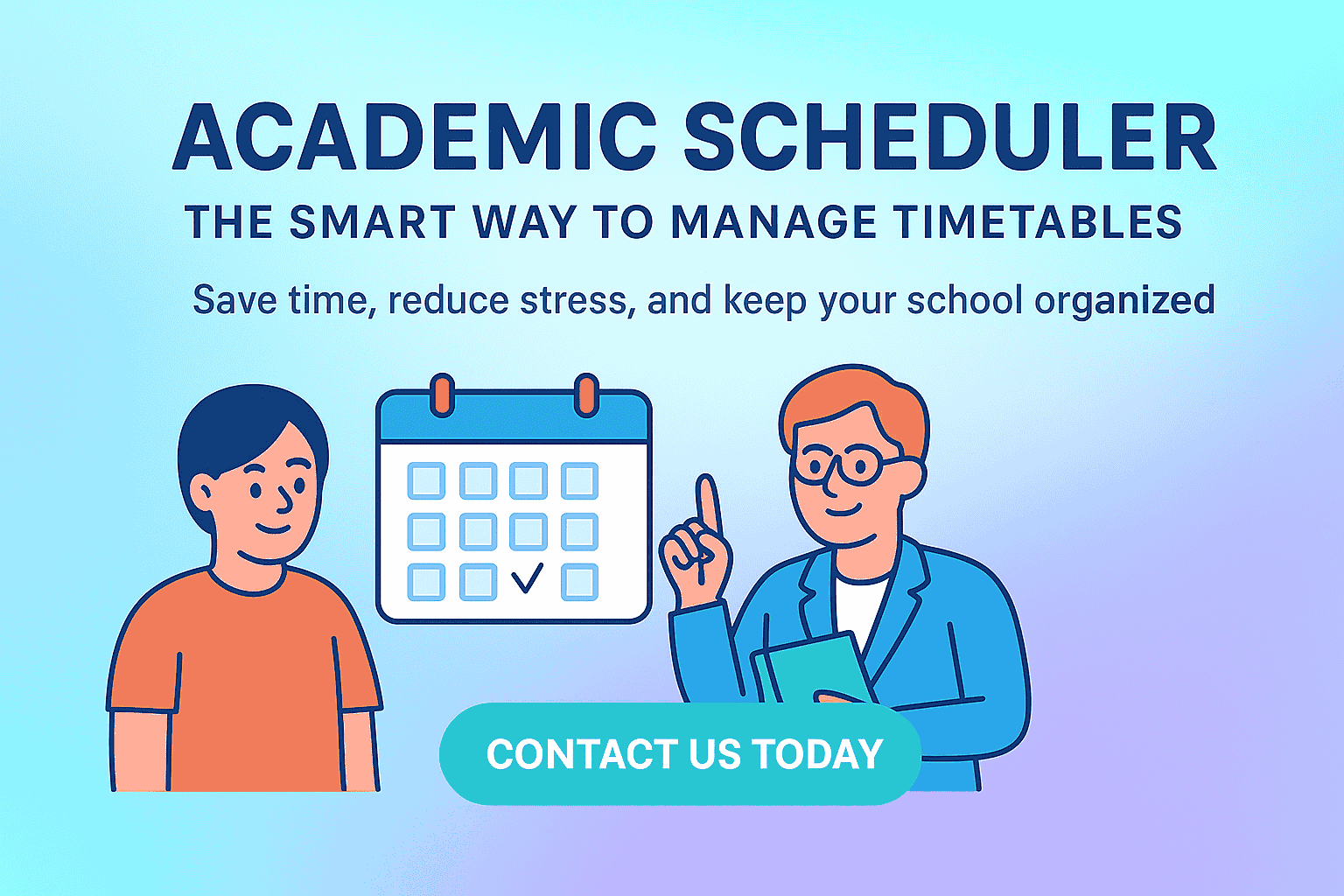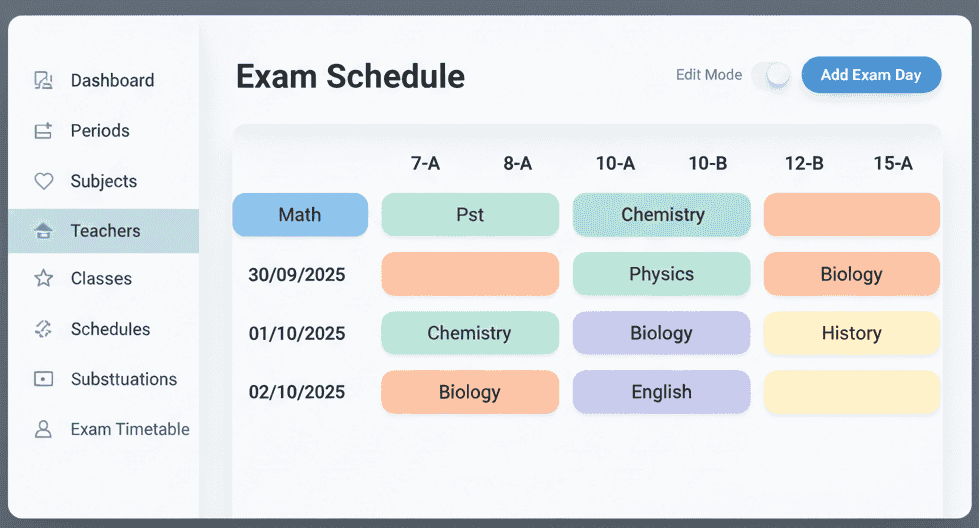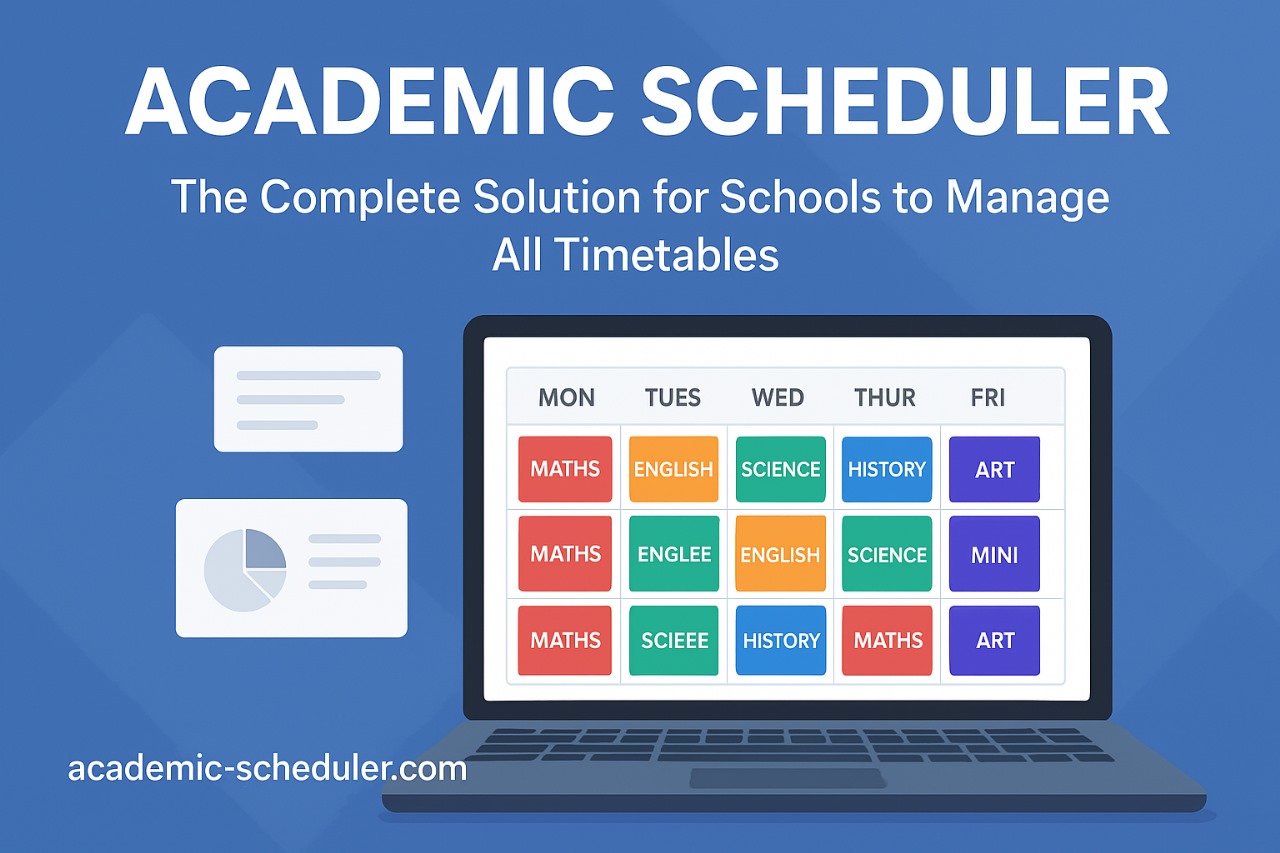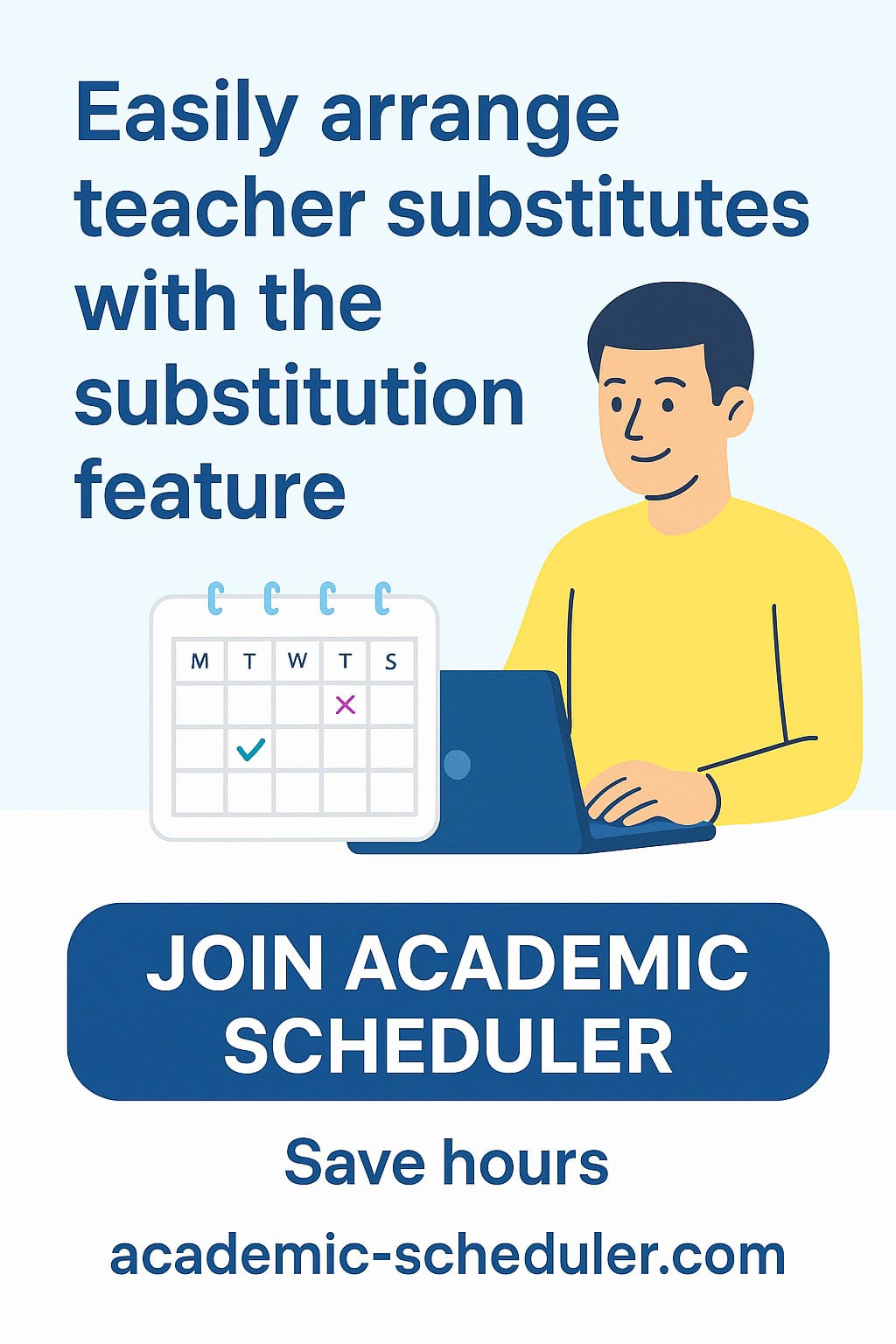Need a neat, printable exam schedule? This page provides a ready-made exam timetable layout and explains how to export it as a PDF so students can easily download, print, and keep track of upcoming tests.
Why provide a downloadable PDF timetable?
PDF timetables are portable, print-friendly, and preserve layout across devices — ideal for students, parents, and administrators who want a reliable, offline copy of exam dates and times.
Example timetable structure
The image above shows a clear, minimal table structure that works well for both web dashboards and PDFs:
- Columns: Subject, Date, Time
- Row content: Each exam entry per row
- Primary CTA: “Download as PDF” button centered below the table
Best practices for an accessible PDF timetable
- Keep headings semantic (use H1 for the page title and H2/H3 for sections).
- Use a readable font size — at least 12pt for printed timetables.
- Format dates consistently (e.g., YYYY-MM-DD or DD MMM YYYY).
- Provide alternate text for the image and include a text-only version below the visual table for screen readers.
- Include contact or exam office info in the footer of the PDF for quick questions.
How to export the timetable as PDF (quick methods)
Web UI / Dashboard
Implement a “Download as PDF” button that:
- Renders the timetable in a print-friendly stylesheet,
- Uses a library like
jsPDForhtml2pdfto capture the table and produce a downloadable PDF, or - Triggers the browser’s built-in print dialog with a print stylesheet and instructs users to “Save as PDF”.
Server-side generation
For larger systems, generate PDFs on the server using a headless browser renderer (e.g., Puppeteer) or a PDF library and provide a secure download link.
Sample HTML table (text fallback)
If the image cannot be loaded, include a text-based table like this for accessibility and SEO:
| Subject | Date | Time |
|---|---|---|
| Mathematics | 2024-05-15 | 09:00 AM |
| Physics | 2024-05-17 | 02:30 PM |
| Computer Science | 2024-05-20 | 02:30 PM |
| Literature | 2024-05-22 | 09:24 AM |
Call to action
Ready to provide a downloadable PDF to students? Use the button below in your dashboard or course portal:
Developer notes
For consistent PDF outputs:
- Include a print stylesheet (
@media print) that removes navigation and scales the table for A4/Letter sizes. - Embed web fonts or use system fonts for predictable layout.
- If generating server-side, add caching for repeated downloads to reduce load.